| Selector | Declaration |
|---|---|
| *#warning | {font-weight: bold;} |
Attribute Selectors
h1[class] {color:silver;}<h1>Hello</h1> /* this would not silver */
<h1 class="blah1">Hello</h1> /* this would silver */
<h1 class="yah2">Hello</h1> /* this would silver */
a[href="http://www.w3.org/"] /* look for exact attribute value */
p[class~="warning}] {font-weight: bold;} /* partial attribute - would work on following */
<p class="urgent warning">Very Important!</p>
*[lang|="en"] {color: white;} /*matches any lang attribute that betgins with 'en'*/
<h1 lang="en">Hello!</h1> /* matches */
<h1 lang="en-us">Hello!</h1> /* matches */
<h1 lang="uk-en">Hello!</h1> /* doesn't */
pseudo-classes
- :link - any anchor that is a hyperlink (i.e. has an href attribute) and points to an address that has not been visited.
- :visited - any anchor that is a hyperlink to an already visited address
- :focus - any element that currently has input focus
- :hover - any element which mouse pointer is over
- :active - element that has been activated for user input (i.e. hyperlink that user is clcking on during time the mouse button is held down
- :first-child - something that is the 1st child of something else (i.e. p:first-child {font-weight: bold;} matches p when it is the first-child of something else
- :first-letter
- :first-line
- :before - h4:before {content: "yada"; color: silver;} - See example linked above
- :clamp - The clamp() CSS function clamps a value between an upper and lower bound. clamp() enables selecting a middle value within a range of values between a defined minimum and maximum. It takes three parameters: a minimum value, a preferred value, and a maximum allowed value. The clamp() function can be used anywhere a <length>, <frequency>, <angle>, <time>, <percentage>>, <number>, or <integer> is allowed
- Recommended Order
- a:link {color: navy;}
a:visited {color: gray;}
a:hover {color: red;}
a:active {color: yellow;}
Specificity
a,b,c,d - 'left-weighted' (i.e. 0,1,0,0 wins over 0,0,1,0)A selector's get weighted based on what components they have
|
- Universal Selector (*) does not contribute to specificity (i.e. has 0,0,0,0).
- Combinators have no specificity (not even zero).
- Zero specificity defeats no specificity.
- Rule can be marked important which trumps rules that aren't marked important. Below p.dark color will get overridden but background will not....
- p.dark {color: #333 !important; background: white;)
- Things get inherited. Below the <em> will still be gray
-
h1 {color: gray;}
<h1>Blah <em>Here</em></h1> - Most box-moddel properties do not get inherited.
Specificity Sorting Rules
For all rules that match a given element:- !important rules trump those that are not. In order:
- Reader important declarations
- Author important declarations
- Author normal declarations
- Reader normal declarations
- User agent declarations
- Higher Specificity has more weight than lower specificity (0,1,0,0 wins over 0,0,1,0).
- Later declarations have more weight then prior ones. Imported style sheets are considered to come before all declarations in style sheet that imports them.
Color
- 17 named colors in CSS2.1 (HTML4.01 + orange)
-
aqua
black
blue
fuchsia
gray
green
lime
maroon
navy
olive
orange
purple
red
silver
teal
white
yellow
-
aqua
- in something like
- h1 {color: rgb(50%, 50%, 50%)}
- "web-safe" colorsafe colors that avoid dithering 256-color computer systems. multiples of RGB vlues 20%, 51 or hex-pair value 33.
Length Values
- Absolute Length Units - Inches (in), Centimeters (cm), Milimeters (mm), Points (pt), Picas (pc). Traditionally there are 72 points to an inch. A pica is equivalent to 12 points. There's nothing to say that the monitor will have a size and resolution that match up your expected measurements.
- Relative Lengths
- em - font-size for a font. For example if a font-size is 14 pixels, then 1em = 14 pixels
- ex - the height of a lowercase x in the font being used (in points).
- px - pixels. Remember that there's nothing to say that a monitor will have a size and resolution that match up your expected measurements. Also, printers commonly re-scale pixel lengths to something more sensible.
- Recommendation is to use em and px where appropriate.
- vw and vh are length units representing 1% of the viewport size for viewport width (vw) and height (vh), respectively
- 1 rem equals the font size of the html element (which for most browsers has a default value of 16px).
URLs
@import url(subdir/blah.css);@import url(http://www.dasite.org/dathings/special/things.css);
body (background: url(http://www.pix.web/picture1.jpg) /* note no space between url and opening parens */
Keywords
| none | different from 0 | a: visited {text-decoration: none;} |
|---|---|---|
| inherit | forced inheritance | #toolbar a {color: inherit;} |
Generic Font Families
body {font-family: sans-serif;}- Serif - Proportional and have serifs.
- Sans-serif - Proportional wihout serifs
- Monospace - Non-proportional
- Cursive - attempt to emulate human handwriting.
- Fantasy - totally different fonts, such as Western, Woodblock, and Klingon.
Specific Font Families
h2 {font-family: Georgia;)Can list general after specific. This allows general to apply if specific is not available.
h2 {font-famiy: Arial, sans-serif;}
This one goes through all the fonts in order until it gets a match
p {font-family: Times, TimesNR, 'New Century Schoolbook', Georgia, 'New York', serif;} /* use single quotes, not double if necessary*/
Font Weights
Every number corresponds to a weight at least as heavy as the number that precedes it. strong {font-weight: 700;}em {font-weight: bold;}
| 100 | see 300 | ||
| 200 | see 300 | ||
| 300 | If 300 unassigned, given next variant lighter then 400. If no lighter variant available, 300 assigned same variant as 400 (usually "Normal" or "Medium"). Method also used for 200 and 100 | ||
| 400 | normal | font variants labeled "Normal", "Regular", "Roman", "Book" | |
|---|---|---|---|
| 500 | font variants labled "Medium | If unassigned, given same font weight as 400 | |
| 600 | if unassigned, given next variant darker then 400. If no darker varieant is assigned, then given same variant as 500. Method also used for 700, 800, 900 | ||
| 700 | bold | See 600 | |
| 800 | See 600 | ||
| 900 | See 600 | ||
| bolder | selects lowest number that corresponds to font weight darker than what was inherited | ||
| ligher | selects highest number that corresponds to font weight lighter than what was inherited |
Font Size
- xx-small, x-small, small, medium, larg, x-large, xx-large, - 1.5 scalling factor in CSS1, 1.0-1.2 scalling factor in CSS2
- smaller, larger - same scaling factor as above
- <length>, <percentage>
- inherit
- set to em square relationship
Percentages and Sizes
body {font-size: 15px;}p {font-size: 12px;}
em {font-size: 120%;}
strong {font-size: 135%;}
small, .fnote {font-size: 75%;}
Length Units
p.one {font-size: 36pt;}p.two {font-size: 3pc;}
etc...
Style
- normal
- italic - separate font face, small changes made to structure of each letter to account for altered appearance.
- oblique - simply slanted version of normal upright text
- inherit
em {font-style: oblique;}
i {font-style:italic;}
Variations
- small-caps, normal, inherit
An example of smallcaps (NOT LARGE CAPS)
Font property
Can be used to group all other propertiesh1 {font: normal bold italic 30px sans-serif;}
last 2 values must be font-size and font-family in that order
Line Height
Separate from font-size. Added to font-size value, with a forward slashh2 {font: bold itaclic 200%/1.2 Verdana, Helvetica, Arial, sans-serif};
System Fonts
button {font: caption;}
button: caption; font-size: 2em;}
| caption | font used for captioned controls, such as buttons |
|---|---|
| icon | font used to label icons |
| menu | font used in dropdown menu and menu lists |
| message-box | font used in dialog boxes |
| small-caption | font used for labeling small controls |
| status-bar | font use din window status bards |
Indenting
p {text-indent: 3em;}p {text-indent: -4em; padding-left: 4em;}
|
When in the course of human events, it becomes necessary to try to remember the Gettysburg address, sometimes one must go to the book, and look it up. Sometimes one has a good memory, but sometimes not. |
p {text-indent: 10%;} /* percentages calculate on parent element's width */
Horizontal Alignment
left, center, right, justify, inheritp {text-align: right;}
pre word/line wrap
<pre style="white-space: pre-wrap">Vertical Alignment
line-height includes content-area (which is usually font size) plus leading area (half on top and half on bottom- line-height value is inherited from parent

p.cl2 {font-size: 10 px; line-height: 14px;}; /* extra leading area - 2px above and 2px below */
Vertically Aligning text
| vertical-align: baseline | forces baseline of elemnnt to align with baseline of parent. |
|---|---|
| vertical-align: sub | baseline lowered with respect to parent's baseline. Spec' doesn't define distance element is lowered. Doesn't change size of font. |
| vertical-align: super | baseline raised with respect to parent's baseline. Spec' doesn't define distance element is raised. Doesn't change size of font. |
| vertical-align: bottom | aligns bottom of element's inline box with bottom of the line box. |
| vertical-align: top | aligns tom of element's inline box with top of the line box |
| vertical-align: middle | aligns middle of inline element's box with a poing that is 0.5ex above baseline of parent element. Usually used with images. |
| vertical-align: percentage | |
| vertical-align: Absolute Length |
|
Here is a |
Word Spacing
Adds or subtracts to normal spacing between words.p.extraspace {word-spacing: 0.5em;}
|
And away we go...Up into the sky....
|
Letter spacing
Adds or subtracts to normal spacing between letters.span.emphasized {letter-spacing: .2em; font-weight: bold;}
| This needs to be strongly emphasized text. |
Text Transformation
uppercase, lowercase, capitalize, none, inherith1 {text-transform: capitalize;}
Text Decoration
none, underline, overline, line-through, blink, inherittext-decoration is not inherited. State everything explicitly in child elements.
p.overlined {text-decoration: overline;}
| underline overline line-through blink |
Block Level Elements - margins et. al.
Everything is a rectangular box. The containing block is the "layout context".
Diagram taken from Cascading Style Sheets The Definitive Guide by Eric A. Meyer (2nd edition)
<p style="width: 200px; padding: 10px; margin: 20px; border: 1px solid grey; background-color: silver"> - visible element box is 220px (add padding left and right). Margins extend another 20px
Horizontal Properties
- margin-left
- border-left
- padding-left
- width
- padding-right
- border-right
- margin-right
- only width, margin-left, and margin-right can be set to auto. Everything else has to be set or takes default value of zero. Auto means use length required to make element boxes width equal to parent element's width (even if a negative number results).
<p style="width: 200px; margin-left: auto; margin-right: auto; margin-top: 0; border: 1px solid grey; background-color: silver"> - right and left auto center's the element in it's parent. 'text-align' only applies to inline content of block-level element
text-align
Negative Horizontal Margins
<div style="width: 400px; border: 3px solid black;}">
<p style="margin-left: 10px; width: auto; margin-right: -50px; background-color: silver">
Push it left
<div style="width: 400px; border: 3px solid black;">
<p style="margin-left: -15px; width: auto; margin-right: 10px; border: 3px solid gray;">
Replaced elements
<img src="csswork/simplesmiley.png" style="display: block; width: 25px; margin: 0;"><img src="csswork/simplesmiley.png" style="display: block; width: 50px; margin: 0;">
<img src="csswork/simplesmiley.png" style="display: block; width: 100px; margin: 0;">
Note: height scales to match unless specifically set
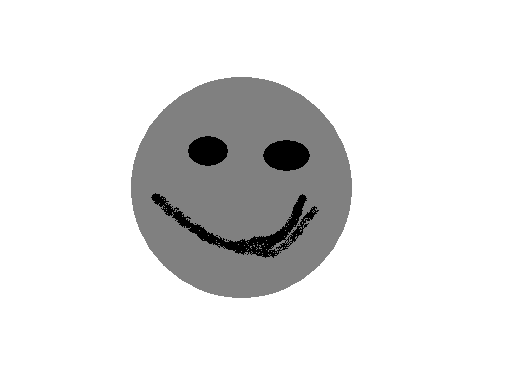
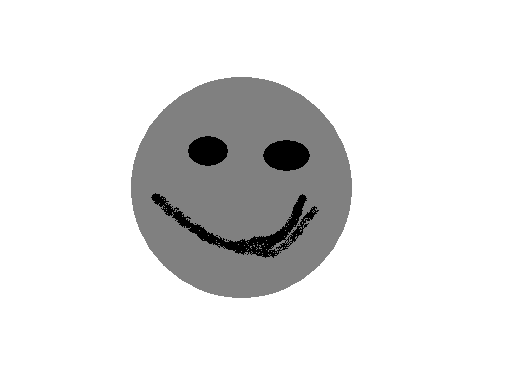
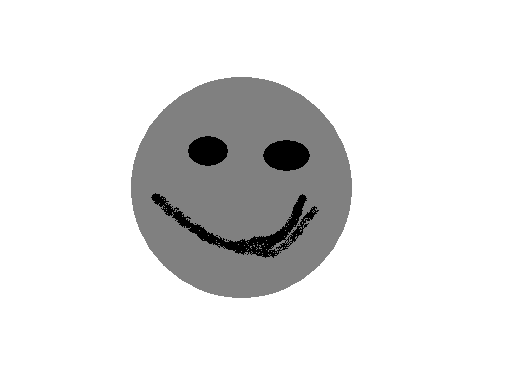
Vertical Formatting
- margin-top
- border-top
- padding-top
- height
- padding-bottom
- border-bottom
- margin-bottom
- only height, margin-top, and margin-bottom can be set to auto. Everything else has to be set or takes default value of zero. Auto means - use length required to make element boxes width equal to parent element's width (even if a negative number results).
- If height is not tall enough for text, browser is supposed to provide means of viewing all content without increasing height of element box. Scrollbars are an option.
By default; block-level auto-height, normal-flow element with block-level (only) children only goes to top or bottom border. If you put in padding or borders then this changes to outer margin edges.
<div style="height: auto; background: silver;">
<p style="margin-top: 2em; margin-bottom: 2em;"> A paragraph!</p>
</div>
A paragraph!
<p style="margin-top: 2em; margin-bottom: 2em;">Another paragraph!</p>
</div>
Another paragraph!
Collapsing vertical margins
If top and bottom margins are both present, the one with the max get's used and the other one does not.- Item 1
- Item 2
- Item 3
- Item 1
- Item 2
- Item 3
Negative Vertical Margins
<p style="margin-top: -50px; margin-right: 10px; margin-left: 10px; margin-bottom: 0; border: 3px solid gray;">
The paragraph
</p>
The Div
</div>
The paragraph
The DivAdditional Margin items
Margins can be listed shorthand margin: <top> <right> <bottom> <left>Can be remembered T R B L or TROUBLE.
- <h3 style="margin: 1px 40px -4px 20px; border: 1px solid grey;">
Might Look Like This
- t->r
- t->b
- r->l
| margin: 5px 7px | would translate to | margin: 5px 7px 5px 7px. |
| margin: 12px | would translate to | margin: 12px 12px 12px 12px. |
| margin: 12px 11px 10px | would translate to | margin: 12px 11px 10px 11px. |
Left and right margins work for non-replaced inline elements. Top and bottom margins don't.
Punching out
<div style="background: silver; border: 1px solid;"><p style="margin: 1em;">
<p style="background: white; margin: 1em -1px 1em 25%; border: 1px solid; border-right: none; text-align: center;">
<p style="background: #333; color: white; margin: 1em 3em -2em -.5em;">
The initial div with a paragraph that just rambles on, but demonstrates a pretty cool look punching out of it's parents. Things just keep going and then hopefully soon, something punches out. Very soon that is. Do we have enough text yet?
When man looks for a quote, it should stand out. Remember that great things are said in a manner that catches the eye.
Ongoing original ideas are captured in the original paragraph. There is nothing that is punched out, it is merely rambling text with nothing much to say. It is true that often you want to say something, but you are really just setting up the next element
Look at me! I'm important in what I say! At least I think I am as I am presented this way. It's not too hard to comprehend why I'm like this.
List Items
Can be inline or outside of content depending on value of list-style-positionInline Elements
Anonymous text - string of characters not contained within an inline element. For<p>I'm <em>so</em> happy!</p>
"I'm" and " happy!" are anonymous text.
By default, things are generally vertical-aligned at the bottom of the inline-box.
Thus, demonstrating style="vertical-align: top"
When in the course of human events, it becomes necessary
vertical-align
vertical-align can take the following keywords:- top
- bottom
- text-top
- text-bottom
- middle
- super - (distance not specified and may vary by user agent)
- sub - (distance not specified and may vary by user agent)
- <percentage>
line-height
Best way to keep line-height for different size fonts from overlapping is to set line-height; 1. This becomes a scaling factor.This is a paragraph with a 14px font and a line-height of 1. Now we add a font that's 250% bigger, just to show how the line-height scales.
This is a paragraph of font-size: 15px; line-height: 1em;. And now we have span with background: #999; padding-top: 3px; padding-bottom: 3px;" that overlaps things. Especially, if we have a paragraph that continues on.
Inline replaced elements
Like img's. They pretty much respond based on their bounding box as you would expect. Bottom of box is vertical-aligned to the baseline.Altering Element Display
The display property can be:- none
- inline
- block
- inline-block - formatted within a line as a replaced element. Bottom of inline-block element will rest on baseline of text line by default, and will not line-break itself.
- list-item
- run-in
- table
- inline-table
- table-row-group
- table-header-group
- table-footer-group
- table-row
- table-column-group
- table-column
- table-cell
- table-caption
- inherit
block->inline
#rollcall li:first-child {border-left: 1px solid;}
- Joe Namath
- Victor Hugo
- Hubert Humphrey
- Wolfgang Mozart
- Peter Wolf
inline->block
<div id="navigation">
<a href="first.html">first on the list</a>
<a href="second.html">second...</a>
<a href="third.html">and so on.</a>
</div>
inline-block
<p style="border: 1px dotted; display: block; width: 6em; text-align: center;">
own - well, that's the challenge of it all - thinking on your own.<p style="border: 1px dotted; display: inline; width: 6em; text-align: center;">
own - well, that's the challenge of it all - thinking on your own.inline-block paragraph doesn't seem to show up correctly in firefox or ie
<p style="border: 1px dotted; display: inline-block; width: 6em; text-align: center;">own - well, that's the challenge of it all -
another test couple of words
thinking on your own.Run-in Elements
And here we have the run-in element which makes block-level elements an inline part of the following element. Hopefully it works in the browser or UA you are using.
border-style
Also border-top-style, border-right-style, border-bottom-style, border-left-style.<a style="border-style: outset; text-decoration: none;" href="http://www.w3c.org"> could yield a raised button
W3C
shorthand is T R B L again.
border-style: solid dashed dotted none - A very short paragraph with only a couple of lines, and not much else, just a couple of lines that run on and on. Now we're really done. Really.
border-width
Also border-top-width, border-right-width, border-bottom-width, border-left-width.
- thin
- medium
- thick
- <length>
- inherit
ADD PADDING TO OTHER A LINKS BESIDES HOVER
border-color
Also border-top-color, border-right-color, border-bottom-color, border-left-color.
- <color>
- transparent
- inherit
Transparent borders
Border with no style has no width. Invisible border can be created with color value transparent. This might not work correctly IE.
a:link.borderme, a:visited.borderme {border-style: outset; border-width: 5px; border-color: transparent;}
a:hover.borderme {border-style: outset; border-width: 5px; border-color: gray;}
1st-link
2nd-link
3rd-link
border-top, border-right, border-bottom, border-left let you shortcut color style and width. For example
h3 {border-bottom: thick solid gray; text-decoration:none;}
will get you -
This is an h3 with a border
border
Global border settings can be shorted handed. For example,
h3 {border: thick silver solid; text-decoration:none;}
will get you:
h3 style with a global border
Note you can override a global setting with a particular setting i.e. border-left after a border setting.
When you apply borders to inline elements line height doesn't change, so you may get overlapping. Left and right will displace text around them to make way however.
Padding
TRLFis shortcut order
Also padding-top, padding-right, padding-bottom, padding-left.
- <length>
- <percentage>
h2 {padding: 10px 0.25em 3ex 3cm; background: silver; border: 1px solid black;}
will get you
An h3 with irregular padding
When you apply padding to inline elements left and right sides push text aside, however it is not applied to the right and left side of each line. Line height isn't changed of course, but since padding does extend the background, and is
You can
visible, it ends up overlapping the lines that come before.
a:hover.borderme {border-style: outset; border-width: 5px; border-color: gray;}
Padding (in this case - background: green; padding: 1em;) is supposed to work with replaced elements such as  but sometimes has issues. More importantly form elements can be represented differently with padding.
but sometimes has issues. More importantly form elements can be represented differently with padding.
Color notes
#navbar a {color: yellow;} - All links in the #navbar will be yellowReplacing Attributes
You can replace<body text="black" link="#808080" alink="silver" vlink="#333333">
with
body {color: black;}
a:link {color: #808080;}
a:active {color: silver;}
a:visited {color: #333333;}
Coloring Form Elements
For example:
select {color: rgb(33%,33%,33%);}
input {color: silver;}
input [type="radio"] {color: red;} /* doesn't always work */
input [type="checkbox"] {color: red; font-weight: bold;} /* doesn't always work */
background-color
- <color>
- transparent
- inherit
An h3 with white text on dark background
Background images
You can replaceOr how about
And here's a paragraph of words that make up sentences. Funny how it works that way. Of course if it didn't work that way, we wouldn't be able to speak modern languages.
How about|
navbar 2nd entry 3rd entry 4th entry |
Heading 3The text next to here. And here's a paragraph of words that make up sentences. Funny how it works that way. Of course if it didn't work that way, we wouldn't be able to speak modern languages. |
- Note that background images are not inherited by default
- It's a good idea to put in a background color in addition to the image, in case the image fails to load for some reason, or has some transparency built into it.
background-repeat
- repeat
- repeat-x
- repeat-y
- no-repeat
- inherit
width: 200px; background-image: url(csswork/smiley-small.png); background-repeat: repeat-y; border: 1px solid gray;background-image: url(csswork/simplesmiley-cropped.PNG); background-repeat: no-repeat;
A H3 Heading
When in the course of human events, it becomes necessary to keep typing something that might just mean something, well then things get messed up. AAA will sometimes call to the rescue, if you call them soon enough. Hopefully we have enough text to show the smiley in the background. When in the course of human events, it becomes necessary to keep typing something that might just mean something, well then things get messed up. AAA will sometimes call to the rescue, if you call them soon enough. Hopefully we have enough text to show the smiley in the background. When in the course of human events, it becomes necessary to keep typing something that might just mean something, well then things get messed up. AAA will sometimes call to the rescue, if you call them soon enough. Hopefully we have enough text to show the smiley in the background. When in the course of human events, it becomes necessary to keep typing something that might just mean something, well then things get messed up. AAA will sometimes call to the rescue, if you call them soon enough. Hopefully we have enough text to show the smiley in the background. When in the course of human events, it becomes necessary to keep typing something that might just mean something, well then things get messed up. AAA will sometimes call to the rescue, if you call them soon enough. Hopefully we have enough text to show the smiley in the background. When in the course of human events, it becomes necessary to keep typing something that might just mean something, well then things get messed up. AAA will sometimes call to the rescue, if you call them soon enough. Hopefully we have enough text to show the smiley in the background.When in the course of human events, it becomes necessary to keep typing something that might just mean something, well then things get messed up. AAA will sometimes call to the rescue, if you call them soon enough. Hopefully we have enough text to show the smiley in the background.When in the course of human events, it becomes necessary to keep typing something that might just mean something, well then things get messed up. AAA will sometimes call to the rescue, if you call them soon enough. Hopefully we have enough text to show the smiley in the background.
background-position
- [<percentage> | <length>] | left | center | right
- [<percentage> | <length>] | top | center | bottom
background-position: left center;
p {background-position: right top;}
And here's a paragraph of words that make up sentences. Funny how it works that way. Of course if it didn't work that way, we wouldn't be able to speak modern languages.
And here's a paragraph of words that make up sentences. Funny how it works that way. Of course if it didn't work that way, we wouldn't be able to speak modern languages.
background-position: 25% 0%;
background-position: 0% 75%;
background-position: 75% 75%;
- If you supply only one value it is assumed to be the horizontal value. Vertical is then assumed to be 50%
background-position: 20px 30px;
background-position: -130px -130px; (with bigger image)
background-position: -20% -20%; (with bigger image)
Consider staying away from % values. They line up the percentage alignment point of the image with the percentage alignment point of the block. If things are different sizes, you will get different alignments.
background-position: center center; background-repeat: repeat-y;
background-position: center center; background-repeat: repeat;
background-position: left top; background-repeat: repeat;
background-attachment
- scroll - scrolls and is placed relative to content - this is the default value
- fixed - scrolls and is placed relative to window - click here or here for examples. A great example is here. This effect could be used for watermarking, and should print correctly, as each printed page becomes a viewport.
- inherit
background
Can take all more detailed background keywords in one thing (like font properties). For example:Floating
float
- left
- right
- none
- inherit
<img src="csswork/simplesmiley-cropped.PNG" style="float: left;" alt="smiley face">
Mary, Mary, quite contrary, how does your garden grow. All, wild and free, it's plain to see, that I have no roses to sow.
When in the course of human events, it becomes necessary to keep typing something that might just mean something, well then things get messed up. AAA will sometimes call to the rescue, if you call them soon enough. Hopefully we have enough text to show the smiley in the background. When in the course of human events, it becomes necessary to keep typing something that might just mean something, well then things get messed up. AAA will sometimes call to the rescue, if you call them soon enough. Hopefully we have enough text to show the smiley in the background. When in the course of human events, it becomes necessary to keep typing something that might just mean something, well then things get messed up. AAA will sometimes call to the rescue, if you call them soon enough. Hopefully we have enough text to show the smiley in the background. When in the course of human events, it becomes necessary to keep typing something that might just mean something, well then things get messed up.- You must always declare a width in a nonreplaced element, or it will tend to the minimum it can be (i.e. 1 character wide).
- 'A floated element's containing block is the nearest block-level ancestor element'. (quoted from Eric Meyer's CSS book).
- <img src="csswork/simplesmiley-cropped.PNG" style="width: 30%; float: left;" alt="smiley face">
- <img src="csswork/simplesmiley-cropped.PNG" style="width: 30%; float: right;" alt="smiley face">
- <img src="csswork/simplesmiley-cropped.PNG" style="width: 30%; float: left; border: 1px solid silver;" alt="smiley face">
- <img src="csswork/simplesmiley-cropped.PNG" style="width: 30%; float: left; border: 1px solid silver;" alt="smiley face">
- <img src="csswork/simplesmiley-cropped.PNG" style="width: 30%; float: right; border: 1px solid silver;" alt="smiley face">
- <img src="csswork/simplesmiley-cropped.PNG" style="width: 300px; height: 30%; float: left; border: 1px solid silver;" alt="smiley face">
- <img src="csswork/simplesmiley-cropped.PNG" style="width: 300px; height: 30%; float: right; border: 1px solid silver;" alt="smiley face">
- <img src="csswork/simplesmiley-cropped.PNG" style="width: 30%; float: left; border: 1px solid silver;" alt="smiley face">
- <img src="csswork/simplesmiley-cropped.PNG" style="width: 30%; float: left; border: 1px solid silver;" alt="smiley face">
- <img src="csswork/simplesmiley-cropped.PNG" style="width: 30%; float: left; border: 1px solid silver;" alt="smiley face">
- <img src="csswork/simplesmiley-cropped.PNG" style="width: 30%; float: left; border: 1px solid silver;" alt="smiley face">
- <img src="csswork/simplesmiley-cropped.PNG" style="width: 30%; float: left; border: 1px solid silver;" alt="smiley face">
- <img src="csswork/simplesmiley-cropped.PNG" style="width: 30px; height: 200px; float: left; border: 1px solid silver;" alt="smiley face">
When in the course of human events, it becomes necessary to keep typing something that might just mean something, well then things get messed up. AAA will sometimes call to the rescue, if you call them soon enough. Hopefully we have enough text to show the smiley in the background.
When in the course of human events, it becomes necessary to keep typing something that might just mean something, well then things get messed up. AAA will sometimes call to the rescue, if you call them soon enough. Hopefully we have enough text to show the smiley in the background.
When in the course of human events, it becomes necessary to keep typing something that might just mean something, well then things get messed up. AAA will sometimes call to the rescue, if you call them soon enough. Hopefully we have enough text to show the smiley in the background.
When in the course of human events, it becomes necessary to keep typing something that might just mean something, well then things get messed up.
- <img src="csswork/simplesmiley-cropped.PNG" style="width: 30px; height: 200px; float: left; border: 1px solid green; padding: .5em;" alt="smiley face">
When in the course of human events, it becomes necessary to keep typing something that might just mean something, well then things get messed up. AAA will sometimes call to the rescue, if you call them soon enough. Hopefully we have enough text to show the smiley in the background.
When in the course of human events, it becomes necessary to keep typing something that might just mean something, well then things get messed up. AAA will sometimes call to the rescue, if you call them soon enough. Hopefully we have enough text to show the smiley in the background.
A Fractured Title
When in the course of human events, it becomes necessary to keep typing something that might just mean something, well then things get messed up. AAA will sometimes call to the rescue, if you call them soon enough. Hopefully we have enough text to show the smiley in the background.
When in the course of human events, it becomes necessary to keep typing something that might just mean something, well then things get messed up.
A H3 heading.
This is an unfloated paragraph the contents of which should flow past the floated image which precedes it in the document.
In this case, the floated image has been set to float left, and it has it's topand left margins of -15px. This will cause it to actually float up and out of it's parent element, which is the DIV that enclosed the image and these paragraphs.
clear
Clear one of more sides of floated elements so that text doesn't flow past it.- left
- right
- both
- none
- inherit
This is an unfloated paragraph the ontens of which should flow past the floated image which precedes it in the document.
An h4 title
In this case, the h3 title has a clear: left; in it's stytle
Centering text block in a page
body { text-align: center; (need this for IE) <strong>min-width: 760px;</strong> } #wrapper { width: 720px; margin: 0 auto; text-align: left; } ---OR--- #wrapper { width: 720px; position: relative; left: 50%; <strong>margin-left: -360px;</strong> } <body> <div id="wrapper"> </div> </body> ---2 column float
#content { width: 520px; float: right; } #mainNav { width: 180px; float: left; } #footer { clear: both; } #mainNav { padding-top: 20px; padding-bottom: 20px; } #mainNav li { padding-left: 20px; padding-right: 20px; } #content h1, h2, p { padding-right: 20px; } <div id="wrapper"> <div id="branding"> ... </div> <div id="content"> ... </div> <div id="mainNav"> ... </div> <div id="footer"> ... </div> </div> ---Three column float
#mainContent { width: 320px; float: left; } #secondaryContent { width: 180px; float: right; } #secondaryContent h1, h2, p { padding-left: 20px; padding-right: 20px; } <div id="content"> <div id="mainContent"> </div> <div id="secondaryContent"> </div> </div> </pre>
Positioning
Define where element boxes appear relative to where they would normally appear,, or relevent to parent element, another element, or browser window. Please note that the descriptions below are paraphrased pretty closely to what is in Eric Meyer's book.- static - generated as normal.
- relative - element box offset some distance. Elements retains shape it would have if it were not positioned, and space that element would ordinarily ocuppy is preserved.
- absolute - element's box is removed from flow of document and positioned with respect to containing block. Original space that would have been occupied in normal document flow is closed up. Most commonly used for DHTML.
- fixed - like absolute, but containing block is browser viewport. It does not scroll at all with the window, but appears to overlay it. IE6 doesn't support this.
In order to force the container block local - make it position: relative (or maybe one of the other ones) which will make all the elements inside of it use it as the containing block.
For more info, take a look at http://www.wpdfd.com/issues/78/absolutely_relative/.
Containing Block| element | position value | containing block |
|---|---|---|
| root | body or html | |
| non-root | relative or static | content edge of nearest block-level, table cell, or inline-block ancestor box |
| non-root | absolute | ancestor with position value other then static
|
top, right, bottom, left
- <length>
- <percentage>
- auto - note that auto is different than 0. It puts the position where it should be if there was a normal flow. If there is a conflict with left, right, and width - right is ignored and put to auto. If top, bottom, and height conflict - bottom is ignored and put to auto.
- inherit
no text positioning
height: 50%; width: 50%; position: static; left: 50%; top: 50%; bottom: 0; right: 0; background: silver;
height: 50%; width: 50%; position: relative; left: 50%; top: 50%; bottom: 0; right: 0; background: silver;
height: 35%; width: 35%; position: absolute; left: 65%; top: 65%; bottom: 0; right: 0; background: green;
Also take a look here for an example of positioning within the div box.
Fixed would create an overlay on the window which wouldn't move relative to the window.
Consider:
<a href="#block">block</a>
</div>
This would create a small overlay block in the upper right corner with a link to #block. Check out:
w/ 1 sentence positioning
height: 50%; width: 50%; position: static; left: 50%; top: 50%; bottom: 0; right: 0; background: silver;
height: 50%; width: 50%; position: relative; left: 50%; top: 50%; bottom: 0; right: 0; background: silver;
div - position: relative;
height: 50%; width: 50%; position: absolute; left: 50%; top: 50%; bottom: 0; right: 0; background: silver;
Another nice example of absolute positioning.
w/ 1 sentence in each div positioning
height: 50%; width: 50%; position: static; left: 50%; top: 50%; bottom: 0; right: 0; background: silver;
height: 50%; width: 50%; position: relative; left: 50%; top: 50%; bottom: 0; right: 0; background: silver;
height: 25%; width: 25%; position: absolute; left: 75%; top: 75%; bottom: 0; right: 0; background: silver;
div - position: relative;
height: 50%; width: 50%; position: absolute; left: 50%; top: 50%; bottom: 0; right: 0; background: silver;
Another nice example of absolute positioning.
min-width, min-height, max-width, max-height (for positioning)
Not supported in IE without javascript (see http://www.doxdesk.com/software/js/minmax.html).- <length>
- <percentage>
- inherit
top: 10%; bottom: auto; left: 50%; right: 10%; height: auto; min-width: 15em; background: silver;
overflow
defines treatment of text that is larger then fixed size element.- visible
- hidden
- scroll
- auto
- inherit
position: relative; top: 0; left: 0; width: 25%; height: 7am; overflow: scroll; background: silver;
position: relative; top: 0; left: 0; width: 25%; height: 7am; overflow: hidden; background: silver;
clip
clips text in overflowed element box- rect(top, right, bottom, left)
- auto
- inherit
Click here to try it as absolute.
visibility
- visible
- hidden - still affects layout but not visible. Different from display: none which removes from the flow/layout.
- collapse - same meaning as hidden, but for table elements
- inherit
Another nice example of absolute positioning (relative to containing blocks).
A 3rd example of absolute positioning establishing a containing block for descendant elements
Auto
<div style="position: relative; height: 10em; width: 30em; border: 1px solid black;">
<div style="height: 25%; width: 25%; position: absolute; left: 0; top: 0; background: #CCC;">
<div style="height: 25%; width: 25%; position: absolute; left: 35%; top: 0; background: #AAA;">
<div style="height: 25%; width: 25%; position: absolute; left: 70%; bottom: 0; background: #CCC;">
<div style="position: relative; height: 10em; width: 10em; border: 1px solid black;">
<div style="height: 25%; width: 100%; position: absolute; top: 0; bottom: 0; margin: auto 0; background: #CCC;">
z-index
Higher value is closer to the reader.<div style="height: 25%; width: 25%; position: absolute; left: 25%; top: 25%; z-index: 3; background: #AAA;">
<div style="height: 25%; width: 25%; position: absolute; left: 35%; top: 35%; z-index: 2; background: #999;">
<div style="height: 25%; width: 25%; position: absolute; left: 45%; top: 45%; z-index: 1; background: #777;">
z-index: #
<html>
<head>
<style>
img {
position: absolute;
left: 0px;
top: 0px;
z-index: -1;
}
</style>
</head>
<body>
<h1>This is a heading</h1>
<img src="img_tree.png">
<p>Because the image has a z-index of -1, it will be placed behind the text.</p>
</body>
</html>object-fit -position
used with <img> | <video>- object-fit
- fill -resized to fill given dimension
- contain -keeps aspect ratio
- cover -keeps aspect ratio, clipping overflow
- scale-down -smallest version of none or contain
- none -not resized
- object-position
- xy coords
e.g. object-position: 5px 10%;
- xy coords
Tables
Table Display Values
| table | block-level table - like HTML element table. | |
| inline-table | rectangular block that generates an inline box. No real close HTML element | |
| table-row | like HTML element tr | |
| table-row-group | an element that groups one or more rows. HTML equivalent is tbody | |
| table-header-group | like table-row-group but always displayed before all other rows and row groups, and after any top captions. Printed, header rows may be repeated at top of each page. HTML equivalent is thead | |
| table-footer-group | like table-header-group but at bottom. HTML equivalent is tfoot | |
| table-column | declares an element that describes a column of cells. Usually not rendered. HTML equivalent is col | |
| table-colomn-group | groups one or more columns. Usually not rendered. HTML equivalent is colgroup | |
| table-cell | represents a single cell in a table. HTML elements thtd are expamples of table-cell elements. | |
| table-caption | defines table's caption. |
Another way of looking at it...
| table | {display: table;} |
| tr | {display: table-row} |
| thead | {display: table-header-group;} |
| tbody | {display: table-row-group;} |
| tfoot | {display: table-footer-group;} |
| col | {display: table-column;} |
| colgroup | {display: table-column-group;} |
| td, th | {display: table-cell;} |
| caption | {display: table-caption; |
xml with table styles
<system style="display: table; border: 1px solid black;"> <planet style="display: table-row-group;"> <name style="display: table-cell;"> Mercury </name> <moons style="display: table-cell;"> 0 </moons> </planet> <planet style="display: table-row-group;"> <name style="display: table-cell;"> Earth </name> <moons style="display: table-cell;"> 1 </moons> </planet> </system>
xml with embedded style sheet
<style type="text/css"><!--
scores {display: table; border: 1px solid black;}
headers {display: table-header-group;}
game {display: table-row-group;}
team {display: table-row;}
label, name, score {display: table-cell;}
--></style>
<scores>
<headers>
<label>Team</label>
<label>Score</label>
</headers>
<game sport="MLB" league="NL">
<team>
<name>Red Sox</name>
<score>8</score>
</team>
<team>
<name>Cubs</name>
<score>5</score>
</team>
</game>
</scores>
Column properties
In CSS, columns and column groups can only accept 4 properties:- border - can be set only when prperty border-collapse has value of collapse
- background - will be visible only in cells where both the cell and its row have transparent backgrounds
- width - defines minimium width
- visibility - collapse causes none of the cells in the column to be rendered. According to the Meyer book 'A declaration of any value for visibility other then hidden for a column or column group is ignored.
caption-side
elements with display value table-caption (i.e. <caption> elements) can indicate that they should be displayed on:- top
- bottom
Table Layers
Tables are displayed in layers.- Table
- Column Groups
- Columns
- Row groups
- Rows
- Cells
<table style="background: #333333;"> <caption style="color: green; caption-side: bottom;">table of colors</caption> <colgroup> <col><col style="background: #555555;"><col style="background: #555555;"> <colgroup> <tr><td colspan=3>1st row - table color</td></tr> <tr> <td>table color</td> <td>column color</td> <td style="background: #AAAAAA;">cell color</td> </tr> <tr> <td>table color</td> <td>column color</td> <td>column color</td> </tr> <tr style="background: #888888;"> <td>row color</td> <td>row color</td> <td style="background: #AAAAAA;">cell color</td> </tr> </table>
| 1st row - table color | ||
| table color | column color | cell color |
| table color | column color | column color |
| row color | row color | cell color |
Experimenting with columns and rows...
<table style="border-collapse: collapse; background: white; color: blue; border: 1px solid black;"> <colgroup style="border: 1px dotted blue;"> <col style="border: 1px solid grey;"> <col style="border: 1px solid grey; background: lightgreen;"> <col style="border: 1px solid grey;"> <col style="border: 1px solid grey;"> </colgroup> <tbody style="border: 1px solid purple;"> <tr><td style="border: 2px dotted blue;">1-1</td><td>1-2</td><td style="border: 2px dotted blue;">1-3</td><td>1-4</td></tr> <tr><td>2-1</td><td>2-2</td><td>2-3</td><td>2-4</td></tr> <tr style="border: 1px solid red; background: lightblue;"><td>3-1</td><td>3-2</td><td>3-3</td><td>3-4</td></tr> <tr><td>4-1</td><td>4-2</td><td>4-3</td><td>4-4</td></tr> </tbody> </table>
| 1-1 | 1-2 | 1-3 | 1-4 |
| 2-1 | 2-2 | 2-3 | 2-4 |
| 3-1 | 3-2 | 3-3 | 3-4 |
| 4-1 | 4-2 | 4-3 | 4-4 |
Table Cell Borders
There are two types of border models in CSS. For elements of display value table or table-inline - Attribute:border-collapse
can have the values of:- collapse - collapsing the borders
- separate - separating the borders
- inherit
Separated Cell Borders
Separate things...border-spacing
Replaces cellspacing element. For elements of display value table or table-inline and border-collapse value of separate. Values are:- horizontal-separation, vertical-separation
- inherit
<table style="border-collapse: separate; padding: 10px; border: 2px solid black;"> <tr> <td style="border-spacing: 3px 5px; border: 1px solid gray;">cell one</td> <td style="border-spacing: 3px 5px; border: 1px solid gray; border-width: 5px;">cell two</td> </tr> <tr> <td style="border-spacing: 3px 5px; border: 1px solid gray;">cell three</td> <td style="border-spacing: 3px 5px; border: 5px solid gray;">cell four</td> </tr> </table>
| cell one | cell two |
| cell three | cell four |
Handling empty cells
- show
- hide
- inherit
| 1 | 2 | 3 |
| 4 | 5 |
hide
| 1 | 2 | 3 |
| 4 | 5 |
Collapsing cell borders
Border Collapsing order
- border-style: hidden
- border-style: double, solid, dashed, dotted, ridge, outset, groove, inset
- cell, row, row, row group, column, column group, table
- border-style: none
Table Sizing
Width
table-layout
- auto (default)
- fixed
- inherit
note that this does not always work cleanly (i.e. IE6). Use DIVs inside TDs or THs and set width (remember to take into account border and padding).
Click here for an example of table-layout and width.
Height
height: <height>
Alignment
vertical-align
- top
- bottom
- middle
- baseline (aligned with baseline of row; in the case of row-spanning cells - aligned with baseline of first row it spans; quoting Cascading Style Sheets The Definitive Guide by Eric A. Meyer (2nd edition) - "A row's baseline is defined by 'the lowest initial cell baseline (that is, the baseline of the first line of text) out of all it's cells").
<td style="border: 1px solid; background: silver; padding: 0; vertical-align: top; height: 10em;"> <div style="border: 1px dashed gray; background: white;"> The contents of this cell are top-aligned. </div> </td> <td style="border: 1px solid; background: silver; padding: 0; vertical-align: middle;"> <div style="border: 1px dashed gray; background: white;"> The contents of this cell are top-aligned. </div> </td> <td style="border: 1px solid; background: silver; padding: 0; vertical-align: bottom;"> <div style="border: 1px dashed gray; background: white;"> The contents of this cell are top-aligned. </div> </td>
|
The contents of this cell are top-aligned.
|
The contents of this cell are top-aligned.
|
The contents of this cell are top-aligned.
|
CSS Popups
Got this from http://psacake.com/web/jl.asp
css popupa pure css popup
a.info{
position:relative; /*this is the key*/
z-index:24; background-color:#ccc;
color:#000;
text-decoration:none}
a.info:hover{z-index:25; background-color:#ff0}
a.info span{display: none}
a.info:hover span{ /*the span will display just on :hover state*/
display:block;
position:absolute;
top:2em; left:2em; width:15em;
border:1px solid #0cf;
background-color:#cff; color:#000;
text-align: center}
Horizontal menu
Got this from http://www.devinrolsen.com/pure-css-horizontal-menu/Doesn't work in IE6 - check out separate menu version
#navigation
{width:100%; height:20px; background-color:#999;}
#navigation ul
{margin:0px; padding:0px 0px 0px 2px;}
#navigation ul li
{display:inline; height:20px; float:left;
list-style:none; margin-left:5px; width: 85px; position: relative;}
#navigation ul li a
{color:#fff; text-decoration:none;}
#navigation li a:hover
{color:#fff; text-decoration: none;}
/* sub menu */
#navigation ul li ul
{margin:0px; padding:0px; display:none; position: absolute; left: -2px;
top: 20px; background-color: #999;}
#navigation ul li:hover ul
{display:block; width: 90px;}
#navigation ul li ul li
{list-style:none; display:list-item; height: 15px; margin: 0px 3px 8px 3px;}
#navigation ul li ul li a
{color:#fff;; text-decoration: none;}
#navigation ul li ul li a:hover
{color:#000;; text-decoration: none; background-color: #fff;}
Bar Charts
Got these from http://www.alistapart.com/articles/accessibledatavisualization.Horizontal Chart
Basic
<ul class="chartlist"> <li> <a href="/fruits/apples/">Apples</a> <span class="count">420</span> </li> <li> <a href="/fruits/bananas/">Bananas</a> <span class="count">280</span> </li> <li> <a href="/fruits/cherries/">Cherries</a> <span class="count">200</span> </li> <li> <a href="/fruits/dates/">Dates</a> <span class="count">100</span> </li> </ul>
Horizontal Chart - first styling
.chartlist li {
position: relative; (element box offset some position, retain original space)
display: block; (changing this also removes the bullets)
border: 1px solid aqua; (border put in to outline element)
}
.chartlist .count {
display: block;
position: absolute; (parent element li is relative. it becomes containing block)
(remove from flow of doc, pos with respect to containing block)
(original flow closes up)
top: 0;
right: 0;
margin: 0 0.3em;
text-align: right;
color: #999;
font-weight: bold;
font-size: 0.875em;
border: 1px solid orange; (border put in to outline element)
}
.chartlist li a {
display: block; (block takes up the entire line (within the li))
(pushes the .index span down)
position: relative; (element box offset some pos, retain original space)
(if this were absolute, space would close up,
and .index span would be next to the a element)
padding: 0.4em 4.5em 0.4em 0.5em;
z-index: 2; (raise it so it will always be visible)
border: 1px solid purple; (border put in to outline element)
}
<ul class="chartlist">
<li>
<a href="/fruits/apples/">Apples</a>
<span class="count">420</span>
<span class="index" style="width: 42%;">(42%)</span> (width style doesn't do anything for
spans (until we style it later))
</li>
<li>
<a href="/fruits/bananas/"> »
Bananas</a>
<span class="count">280</span>
<span class="index" style="width: 28%;">(28%)</span>
</li>
<li>
<a href="/fruits/cherries/"> »
Cherries</a>
<span class="count">200</span>
<span class="index" style="width: 20%;">(20%)</span>
</li>
<li>
<a href="/fruits/dates/">Dates</a>
<span class="count">100</span>
<span class="index" style="width: 10%;">(10%)</span>
</li>
</ul>
Horizontal Chart - additional styling
.chartlist .index {
display: block; (block normally takes up the entire line (within the li?)
we have set width so it does not)
position: absolute; (remove from flow of doc, pos with respect to containing block (li?))
(original flow closes up)
top: 0; (we're moving it up to the top of the containing block)
left: 0;
height: 100%; (set the width to 100% to fill the entire containing block (li?) with
the background color)
background: #B8E4F5;
text-indent: -9999px; (hide the actual percentage value (e.g. (42%)),
value still in for graceful degradation
overflow: hidden; (cuts off overflow text outside of containing block (li?)
may not be needed?)
}
Horizontal Chart - final styling
.chartlist3 {
float: left; (have other elements flow around this if they exist)
border-top: 1px solid #EEE; (remove the other borders; style a dividing line)
width: 15em; (set the width so it is smaller on the page)
}
.chartlist3 li {
position: relative;
display: block;
border-bottom: 1px solid #EEE; (remove the other borders; style a dividing line)
_zoom: 1; (deal with the haslayout bug in IE)
}
.chartlist3 li a {
display: block;
padding: 0.4em 4.5em 0.4em 0.5em;
position: relative;
z-index: 2;
}
.chartlist3 .count { (the number to the right)
display: block;
position: absolute;
top: 0;
right: 0;
margin: 0 0.3em;
text-align: right;
color: #999;
font-weight: bold;
font-size: 0.875em;
line-height: 2em;
}
.chartlist3 .index3 { (the span percentage width)
display: block;
position: absolute;
top: 0;
left: 0;
height: 100%;
background: #B8E4F5;
text-indent: -9999px;
overflow: hidden;
line-height: 2em;
}
.chartlist3 li:hover { (add the hover with a background; now the entire <a element
background: #EFEFEF; (which is css'ed to a block element) hover highlights)
}
Vertical Chart
Basic
<ul class="timeline">
<li>
<a href="/2007/dec/1/" title="December 1, 2007: 40">
<span class="label">1</span>
<span class="count">(40)</span>
</a>
</li>
<li>
<a href="/2007/dec/2/" title="December 2, 2007: 100">
<span class="label">2</span>
<span class="count">(100)</span>
</a>
</li>
<li>
<a href="/2007/dec/3/" title="December 3, 2007: 80">
<span class="label">3</span>
<span class="count">(80)</span>
</a>
</li>
<li>
<a href="/2007/dec/4/" title="December 4, 2007: 60">
<span class="label">4</span>
<span class="count">(60)</span>
</a>
</li>
</ul>
First Styling
.timeline {
font-size: 0.75em;
height: 10em;
}
.timeline li {
display: block; (lose the bullet among other things)
height: 8em; (the height of the bar)
width: 1.5em; (the width of the bar)
position: relative; (set up for sub-elements)
float: left; (float it left so the next bar can be directly to the right)
margin: 0 0.1em;
border: 1px solid black; (just to outline the element)
}
.timeline li a {
display: block; (change the <a to be a block element)
height: 100%; (have it fill the entire containing element (li?)
now the entire block will be clickable)
}
<ul class="timeline">
<li>
<a href="/2007/dec/1/" title="December 1, 2007: 40">
<span class="label">1</span>
<span class="count" style="height: 40%">(40)</span>
</a>
</li>
<li>
<a href="/2007/dec/2/" title="December 2, 2007: 100">
<span class="label">2</span>
<span class="count" style="height: 100%">(100)</span>
</a>
</li>
<li>
<a href="/2007/dec/3/" title="December 3, 2007: 80">
<span class="label">3</span>
<span class="count" style="height: 80%">(80)</span>
</a>
</li>
<li>
<a href="/2007/dec/4/" title="December 4, 2007: 60">
<span class="label">4</span>
<span class="count" style="height: 60%">(60)</span>
</a>
</li>
</ul>
Additional Styling
.timeline li .label {
display: block; (change from inline to block)
position: absolute; (remove from flow of doc, pos with respect to containing block (li?))
(original flow closes up)
bottom: -2em; (move it 2em below the container (li?))
line-height: 2em;
left: 0;
width: 100%; (make sure the width fills the container)
text-align: center;
border: 1px solid orange; (temporary border so we can see position)
}
3rd styling
.timeline li a .count {
display: block;
position: absolute;
bottom: 0;
left: 0;
text-indent: -9999px;
overflow: hidden;
width: 100%;
height: 0; (height styles are in each count span class)
background: #AAA;
}
Final styling
.timeline3 {
font-size: 0.75em;
height: 10em;
width: 53em;
}
.timeline3 li {
display: block;
position: relative;
float: left;
width: 1.5em;
margin: 0 0.1em;
height: 8em;
}
.timeline3 li a {
display: block;
height: 100%;
}
.timeline3 li a {
color: #2D7BB2;
text-decoration: none; (this didn't work in .label below)
font-weight: bold;
}
.timeline3 li .label { (span with the label/number)
display: block;
position: absolute;
bottom: -2em;
left: 0;
background: #fff;
width: 100%;
height: 2em;
line-height: 2em;
text-align: center;
text-decoration: none;
font-weight: bold;
}
.timeline3 li a .count {
display: block;
position: absolute;
bottom: 0;
left: 0;
height: 0;
width: 100%;
background: #AAA;
text-indent: -9999px;
overflow: hidden;
}
.timeline3 li:hover {
background: #EFEFEF;
}
.timeline3 li a:hover .count {
background: #2D7BB2;
}
flexbox
took these from https://css-tricks.com/snippets/css/a-guide-to-flexbox/- .container elements
- display: flex or inline-flex
- flex-direction: row | row-reverse | column | column-reverse
- flex-wrap: nowrap | wrap | wrap-reverse;
- justify-content: flex-start | flex-end | center | space-between | space-around | space-evenly
- align-content: flex-start | flex-end | center | space-between | space-around | space-evenly | stretch
- align-items: stretch | flex-start | flex-end | center | baseline;
- gap | row-gap | column-gap : (controls space between flex items) ##px;
- .item elements:
- order: 0..# /* default is 5
- flex-shrink | flex-grow | flex-basis: ##px;
- align-self: auto | flex-start | flex-end | center | baseline | stretch;
Grid
Taken from https://www.w3schools.com/css/css_grid_item.asp- .gridcontainer
- display: grid | inline-grid
- column-gap | row-gap | gap: ##px
- grid-template-columns | grid-template-rows: (##px | auto) (##px | auto) ... /* defines width of each column or row...*/
- justify-content: space-evenly | space-around | space-between | center | start | end
- align-content: center | space-evenly; | space-around | space-between | start | end |
- height: ##px ...
- width: ##px ...
- grid-template-areas: '<gridAreaName> <gridAreaName> ...'
- .griditem
- grid-column-start | gridcolumn-end | grid-column | grid-row-start | grid-row-end | grid-row : (span) ## /* make item start/end before/after row/column */
- grid-area: <gridAreaName> | ((span) rowLineStart#) ((span) columnLineStart#) ((span) rowLineEnd#) ((span) columnLineEnd#)
naming example
.item1 { grid-area: header; } .item2 { grid-area: menu; } .item3 { grid-area: main; } .item4 { grid-area: right; } .item5 { grid-area: footer; } .grid-container { grid-template-areas: 'header header header header header header' 'menu main main main right right' 'menu footer footer footer footer footer'; }
row/column start/end example
.item1 { grid-area: 1 / 3 / 2 / 4; } .item2 { grid-area: 2 / 3 / 3 / 4; } .item3 { grid-area: 1 / 1 / 2 / 2; } .item4 { grid-area: 1 / 2 / 2 / 3; } .item5 { grid-area: 2 / 1 / 3 / 2; } .item6 { grid-area: 2 / 2 / 3 / 3; } @media only screen and (max-width: 500px) { .item1 { grid-area: 1 / span 3 / 2 / 4; } .item2 { grid-area: 3 / 3 / 4 / 4; } .item3 { grid-area: 2 / 1 / 3 / 2; } .item4 { grid-area: 2 / 2 / span 2 / 3; } .item5 { grid-area: 3 / 1 / 4 / 2; } .item6 { grid-area: 2 / 3 / 3 / 4; } } .grid-container { display: grid; grid-template-columns: auto auto auto; gap: 2px; background-color: #2196F3; padding: 10px; background-color: rgba(255, 255, 255, 0.8); text-align: center; padding: 3px; font-size: 30px; border: 1px solid gray; } <div class="grid-container"> <div class="item1">1</div> <div class="item2">2</div> <div class="item3">3</div> <div class="item4">4</div> <div class="item5">5</div> <div class="item6">6</div> </div>
2d transform
- transform:
- translate()
- rotate()
- scaleX()
- scaleY()
- scale()
- skewX()
- skewY()
- skew()
- matrix()
matrix(scaleX(),skewY(),skewX(),scaleY(),translateX(),translateY())
3d transforms
- transform: rotateX(###deg) || rotateY(###deg) || rotateZ(###deg)
- transform-origin (chg 3d position)
- transform-style: (specifies how nested elements are rendered in 3d space)
- flat - do not preserve child elements 3d position
- preserve-3d - preserve child elements 3d positions
- initial - sets property to default value
- perspective (How 3D elements are viewed)
- perspective-origin (bottom position of 3D elements)
transitions
- transition
- transition-delay: ## (seconds)
- transition-duration: ##
- transition-property: <propertyToBe transitioned>
- transition-timing-function:
- ease (slow fast slow)
- linear (same speed start to end)
- ease-in (slow start)
- ease-out (slow end)
- ease-in-out (slow fast slow)
- cubic-bezier(n,n,n,n)
Animations
- @keyframes: <name>
- animation-name: <name> (has to match the name listed in @keyframes
- animation-duration: ##s
- animation-delay: ##s
- animation-iteration-count: #
- animation-direction: normal || reverse || alternate (fwd than bkwrd) || alternate-reverse (bkwrd than fwd)
- animation-timing-function:
- ease (slow fast slow)
- linear (same speed start to end)
- ease-in (slow start)
- ease-out (slow end)
- ease-in-out (slow fast slow)
- cubic-bezier(n,n,n,n)
- animation-fill-mode: none | forwards | backwards | both
- animation: (shorthand for all animation properties above)
div.boundingForAnimation1 {
display: inline-flex;
border: 1px solid black;
width: 300px;
height: 300px;"
}
div.animation1 {
width: 100px;
height: 100px;
background-color: red;
position: relative;
animation: my 5s linear 2s infinite alternate;
}
@keyframes my {
0% {background-color:red; left:0px; top:0px; transform: skewX(0deg) skewY(0deg);}
25% {background-color:yellow; left:100px; top:100px; transform: skewX(0deg) skewY(0deg);}
33% {background-color:yellow; left:130px; top:130px; transform: skewX(45deg) skewY(0deg);}
50% {background-color:blue; left:200px; top:200px; transform: skewX(0deg) skewY(0deg);}
66% {background-color:blue; left:100px; top:200px; transform: skewX(0deg) skewY(0deg);}
75% {background-color:green; left:0px; top:200px; transform: skewX(0deg) skewY(45deg);}
88% {background-color:green; left:0px; top:100px; transform: skewX(0deg) skewY(0deg);}
100% {background-color:red; left:0px; top:0px; transform: skewX(0deg) skewY(0deg);}
}
math
- calc(+-*/) (e.g. calc(100%-100px))
- max(#, #, ...) e.g. max(100px, 10%, 5em)
- min(#, #, ...) e.g. min(100px, 10%, 5em)
text effects
- text-overflow: clip | ellipsis | string |initial | inherit
- word-wrap: normal | break-word | initial |inherit;
- word-break: keep-all | break-all;
- writing-mode: horizontal-tb | vertical-rl
- overflow: hidden | visible
reformatting for printing
@media print {
* {
background-color: transparent;
color: #000 ;
box-shadow: none;
text-shadow: none;
}
}
gradient text
h1{
background-image: linear-gradient(to right, #C6FFDD, #FBD786, #f7797d);
background-clip: text;
color: transparent;
}
3 continuous flow columns
p{
column-count: 3;
column-gap: 5rem;
column-rule: 1px solid salmon; /* border between columns */
}
When in the course of human events, it becomes necessary for one people under God do something absolutely fabulous. It becomes to do something absolutely special. Then it truly doesn't matter. a is the first letter in the alphabet B is the second season a third C is the third not season is the third but D is the fourth
Comma separated list
li.csv:not(:last-child):after{content: ','}
}
- one
- two
- three
- four
box-sizing
//The box-sizing property allows us to include the padding and border in an element's total width and height. //If you set box-sizing: border-box; on an element, padding and border are included in the width and height:
* {
box-sizing: border-box;
}
Responsive Web Design
Media Queries
Got these from https://www.w3schools.com/css/css_rwd_mediaqueries.asp.600px width or smaller
If the browser window is 600px or smaller, the background color will be@media only screen and (max-width: 600px) {
body {
background-color: lightblue;
}
}
img width and max-width
//responsive image...scales up and down
img {
width: 100%;
height: auto;
}
//img will scale down but will never scale larger than orig size...
img {
max-width: 100%;
height: auto;
}
example
rwd1.html
rwd2.html
rwd3.html
box-sizing
//The box-sizing property allows us to include the padding and border in an element's total width and height. //If you set box-sizing: border-box; on an element, padding and border are included in the width and height:
* {
box-sizing: border-box;
}
Experiment
- setup gridview